If you’re looking for a way to keep an eye on your miners, this new Umbrel project helps you do just that.
Umbrel continues to onboard awesome projects to their platform — most recently an application called "Uptime Kuma." Self-described as "a fancy self-hosted monitoring tool," Uptime Kuma is a project by Louis Lam that endeavors to ship a self-hosted version of "Uptime Robot." For those of you who have started home mining and wish to set up a self-hosted solution to remote uptime monitoring (with Telegram notifications!), Uptime Kuma on your Umbrel is fantastic. Here's how to set it up.
Requirements:
- Umbrel node running with Uptime Kuma downloaded, on the same network that the miners you wish to monitor are on
- Telegram
- 5 minutes of your time
Start by downloading Uptime Kuma from the Umbrel app store and then open it up on a computer on the same network as your Umbrel and your miner(s). Click "Add New Monitor" in the top left corner of the page.
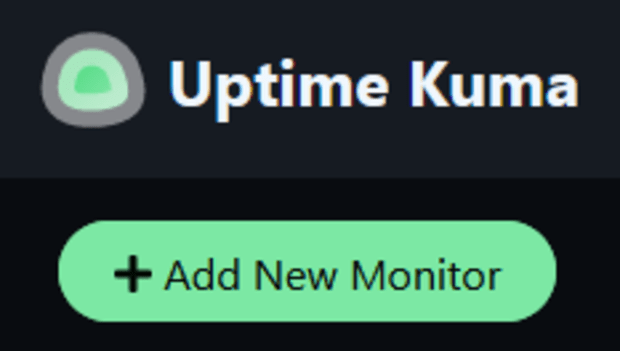
Fill out the form as applicable.
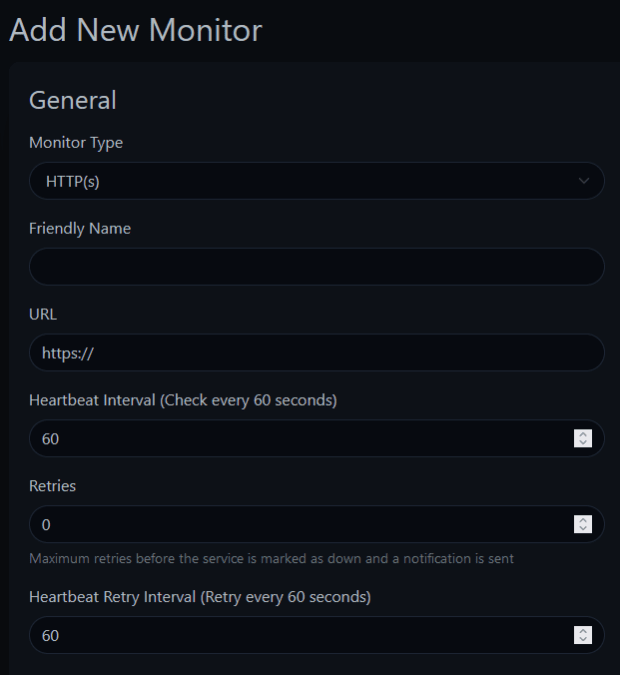
For “Friendly Name" you can put something like "Garage S9" for example. For the URL, put in the IP address of your miner such as "http://192.168.0.xxx". If you already have a miner running on your home network, I hope it's safe to assume you know where to find this information. Set the "Heartbeat Interval" to your liking. This is how frequently Uptime Kuma will ping your machine to check that it is online. "Retries" represents the number of times Uptime Kuma will reattempt to ping your machine after an initial failed ping. "Heartbeat Retry Interval" represents the amount of time Uptime Kuma will wait between reattempted pings to your machine after an initial failed ping.
Now, for the Telegram notifications.
In the top right corner of the "Add New Monitor" form, there is a "Setup Notification" button.
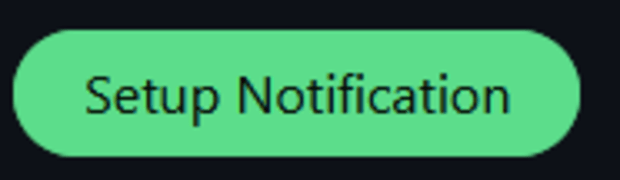
Click that button and you'll open the notification settings form.

From here, choose Telegram from the dropdown list and choose a name for your Telegram alert. Again, you can put something like "Garage S9", for example. You'll need a Telegram Bot Token, which you can get from here: https://t.me/BotFather. In the Telegram chat with the BotFather, type "/newbot" and hit enter. It will reply with a couple of questions: "Alright, a new bot. How are we going to call it? Please choose a name for your bot." Here, again, you can put something like "Garage S9" for example. "Good. Now let's choose a username for your bot. It must end in `bot`. Like this, for example: TetrisBot or tetris_bot". Here, again, you can put something like "Garage S9 Bot". Then the bot will say you are done, and provide you with an API key.
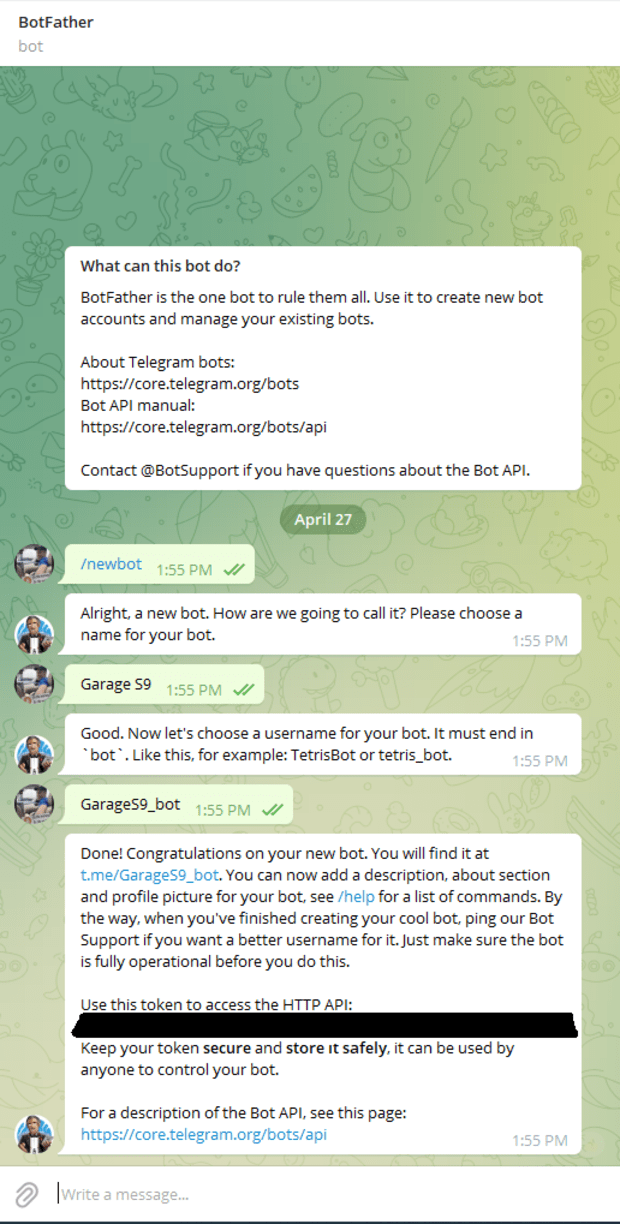
Take that API key and paste it into the "Bot Token" field on the Uptime Kuma notification form.

Click the link below the empty chat ID field to get the chat ID information.

That link should take you to a new webpage for the API which looks like a bunch of shadowy super coder text but all you need from here is the chat ID. For me, this was the eighth row of text on the page. Note: You need to send a Telegram message to your bot to initiate the chat and generate a chat ID before the chat ID will show at the link in the form. Send a test message to whatever your newly-created bot name is before clicking the link below the empty chat ID field.
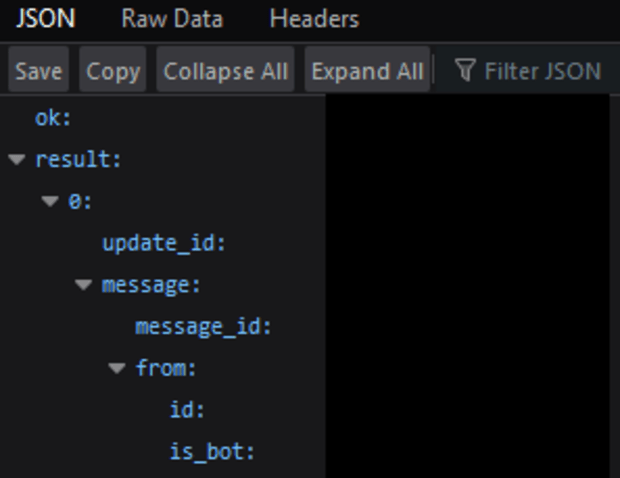
Paste that chat ID into the Telegram notification form on Uptime Kuma and hit Test. You should receive a Telegram message from your newly created bot. Save the notification form on Uptime Kuma and then scroll down and save the "Add New Monitor" form.
Boom! If that all worked, you should have a functioning Telegram notification bot for your miners. Test this by disconnecting for a couple minutes and see if you get a Telegram message from your bot. You can also monitor uptime on any browsing device that can access your Umbrel via the Uptime Kuma web GUI.
Happy Hashing.
This is a guest post by Scott Marmoll. Opinions expressed are entirely their own and do not necessarily reflect those of BTC Inc or Bitcoin Magazine.
from Bitcoin Magazine
Scott Marmoll


0 Comments